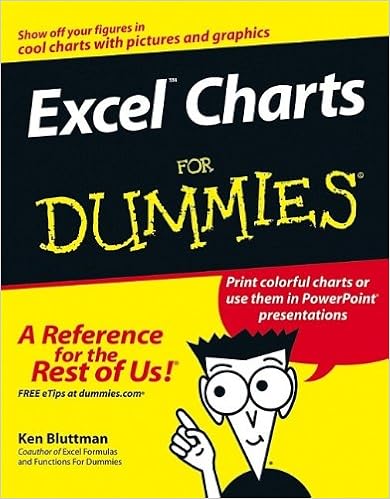Page spice
Would you like to add an animation to your web page but don't know how to script?
SimplyTheBest.Net has a nice selection that can be easily pasted into your code.
Here are a few examples:
- Animated page title script
- A script that lets you animate the page title in the browser.
- Animated message page
- This script displays text messages on an introduction page before redirecting it to another page.
- Bouncing image script
- A script with which you can make an image bounce across the page.
- Circling images
- A script that will draw a circle consisting of a set of images around your mouse pointer.
- Dynamic animation
- This script can be used to fly text or images onto the browser screen from different directions.
- Falling images
- With this script you can make images fall down and then disappear from your page.
- Floating images
- A script that will float one or several images around the screen.
- Search light
- This DHTML script creates a search light effect on images using a start/stop link.
- Transition effects
- A script you can use to create transitions between images.
- Text animation
- A script to animate and fade in and/or fade out with text.
See:
Daniel Eden: Animate CSS
See all Topics