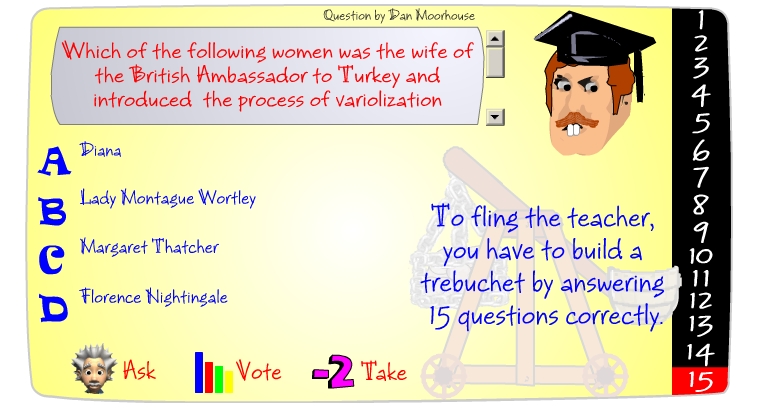By Chandler Burr
ISBN 0-375-50797-3
Random House 2002
About the Author
Has contributed to The Atlantic, New York Times Magazine, and the Washington
Post among others.
Book Description
A Story of Perfume, Obsession, and the Last Mystery of the Senses. Luca Turin proposes a new theory of smell. Vision is perceived by light vibrations; Sound as well. Turin proposes that the same is true of Smell.
The science gets a little deep, but the human story is compelling.
Whether he is right or not has not been universally decided. The fights between branches of science are like civet fights.
Quote
One scientist, Richard Doty, says
"You may have noticed that if you breath through your nose, you tend to breathe through only one side of it for a while, then for a while through the other. . . When you smell information on the right side, you send it to the left side of the brain and vice versa, and you find a statistically significant increase in verbal scores when you breathe through the left side of your nose."
October, 2004
"The Nobel Prize in Physiology or Medicine this year goes to two Americans who have puzzled out the sense of smell. Richard Axel and Linda Buck will split $1.4 million for discovering how chemicals in the air trigger thousands of recognizably different odors."
National Public Radio
Also:
Olfaction
"Doty's comment is incorrect. Actually, it might be from Chandler Burr's book, that was unclear.
The olfactory receptor sites do not switch recognition to the opposite brain hemisphere. What is breathed in through the right nostril goes directly to the right side of the brain, the left to the left."
Anonymous
See all Topics